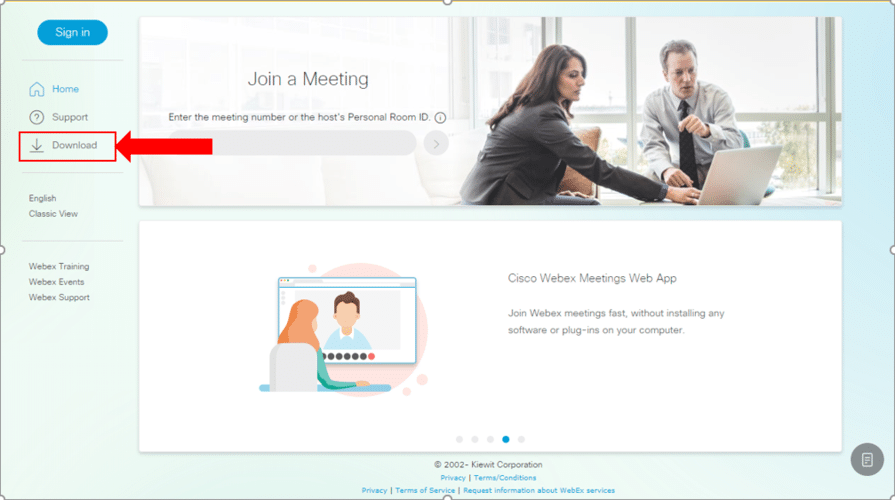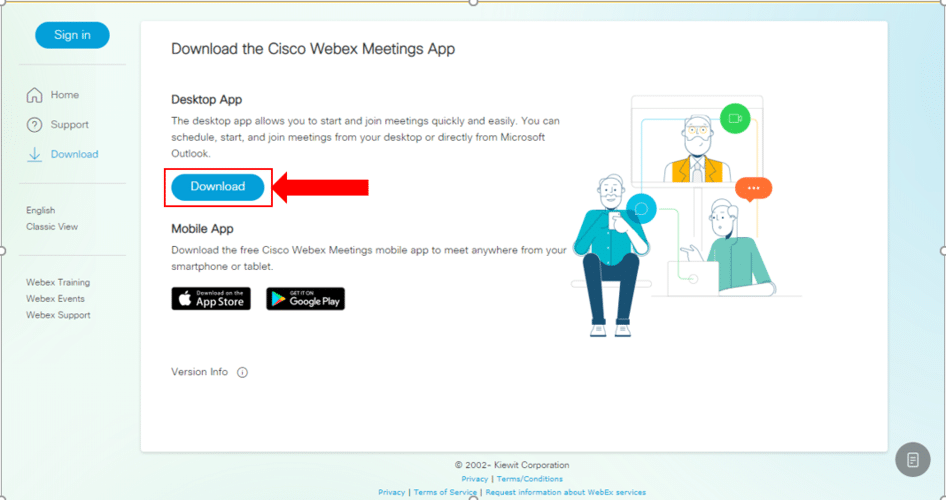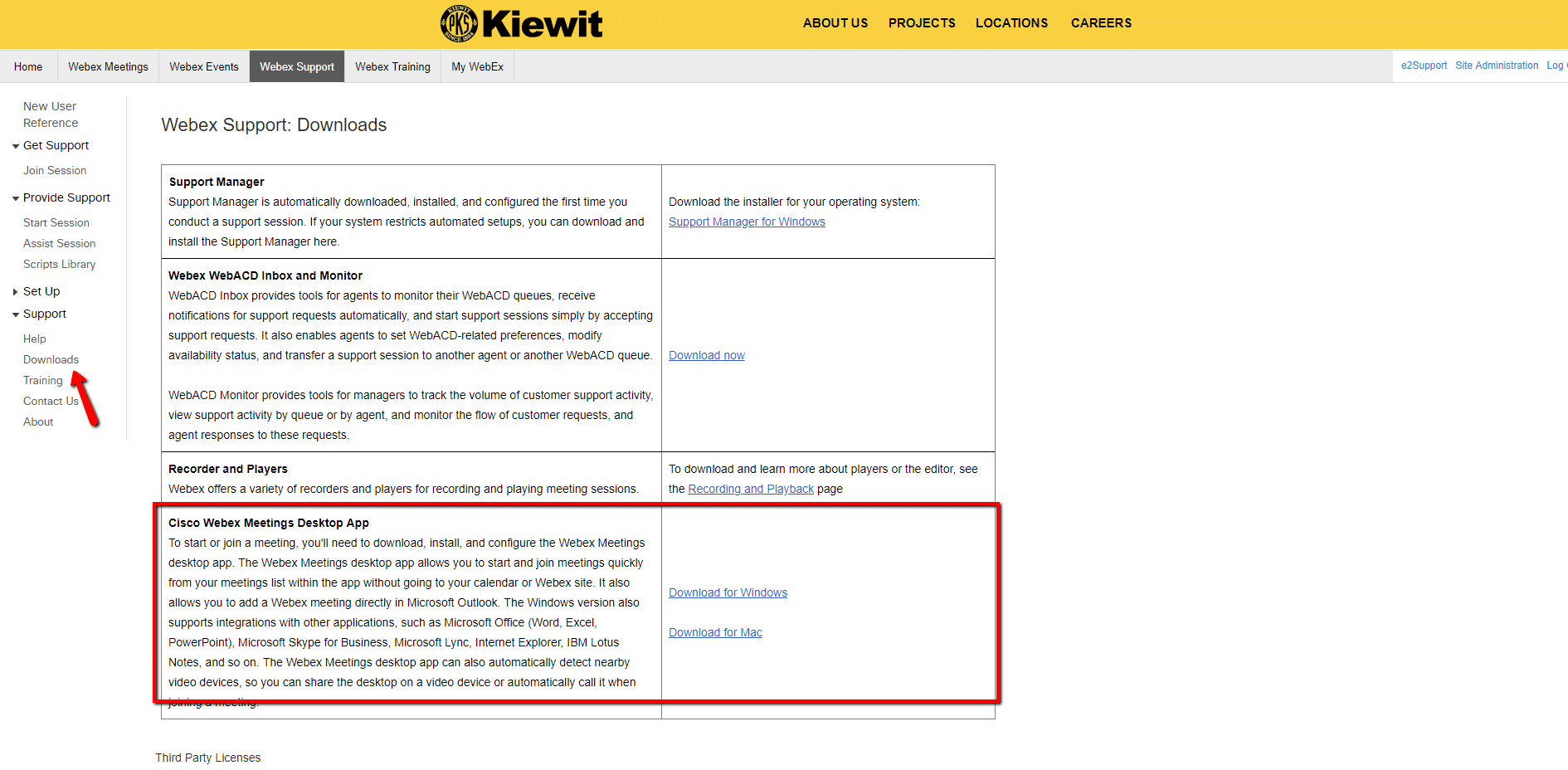Webex Desktop App Setup and Use
Login
To access your personal room, go to: https://kiewitcorp.webex.com
To access your WebEx account, enter your WebEx username and WebEx password. This is NOT your Kiewit email address
Download
On your first login, you may be prompted to install the WebEx Desktop App. The tools will add a quick meeting button and schedule meeting button to Microsoft Office applications, including Outlook. The WebEx Desktop App is not a requirement.
- If you are not prompted but want to install the plugin you can do so by visiting the Support Center. Click the Support Center link at the top of the page, or go to Downloads on the left hand side, then click the link to download the correct software for your operating system.
or
Install
1. In the window that appears, click next
2. Choose "I accept the terms in the license agreement" and click next, then install
3. If prompted, close Outlook. Once install is complete, click Finish
4. Next, it will prompt you to sign in with the Webex account email. Then choose the kiewitcorp.webex URL, then have them enter their password
5. After that, they will be able to access meetings from the desktop app. Outlook add ins will look like the photo below