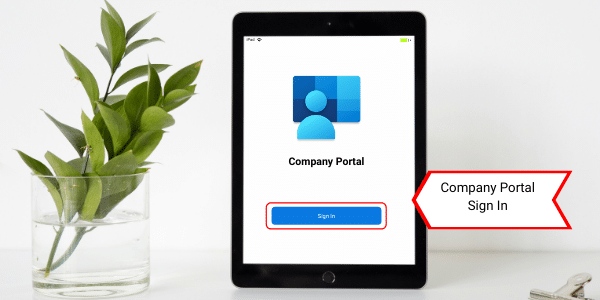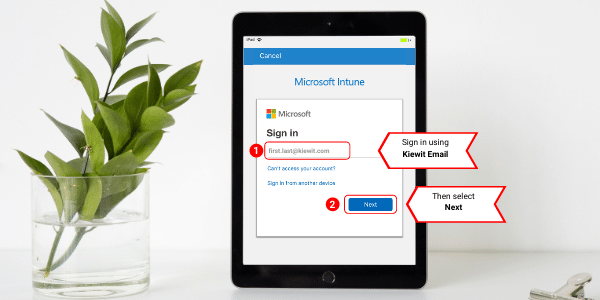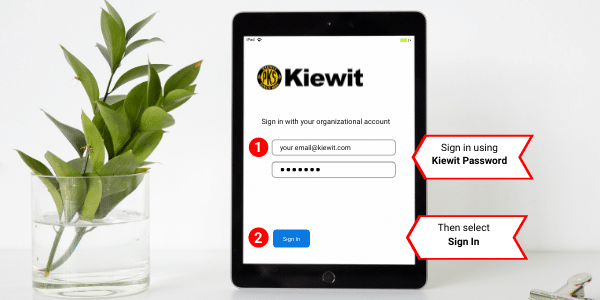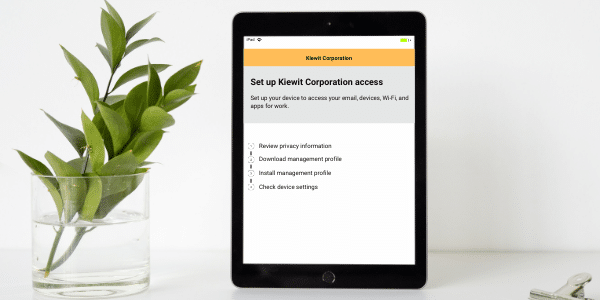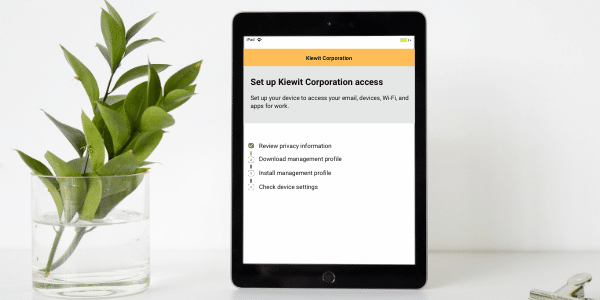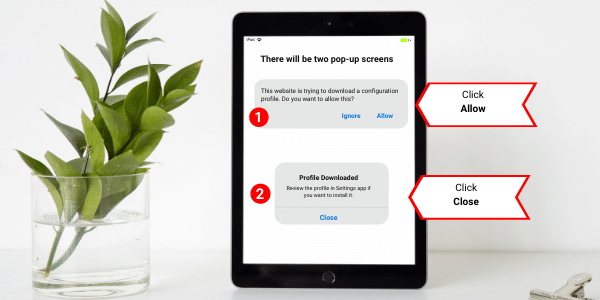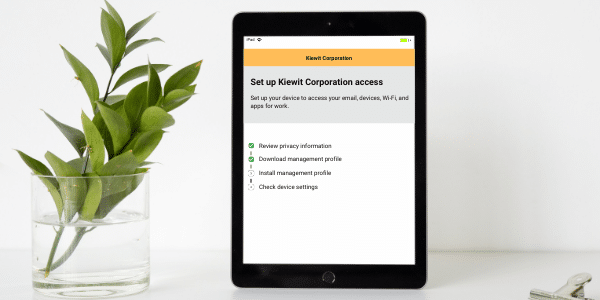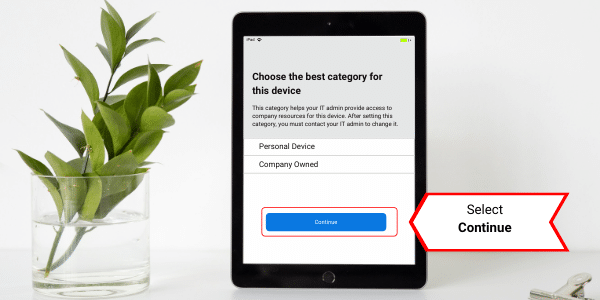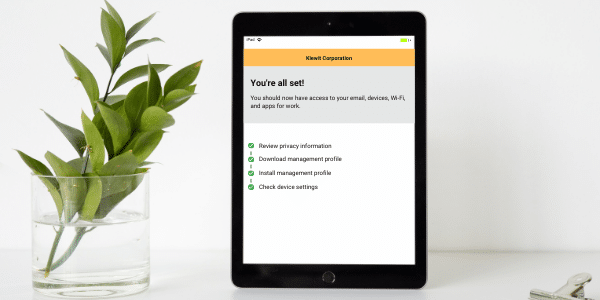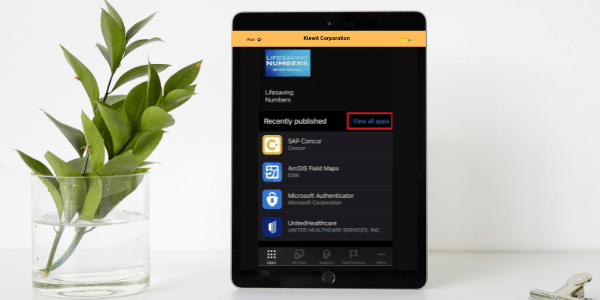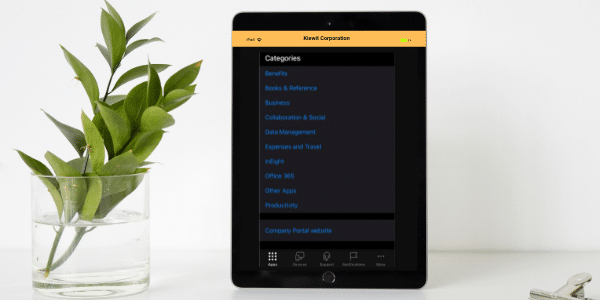Kiewit Intune - MDM Set Up Guide
An MDM application will improve our ability to configure, manage and support mobile phones and tablets. Installing the MDM, Intune, will not allow Kiewit to invade your privacy. If you need help with this installation please reach out to chat.
You will need to have both your Kiewit email and password as well as your Apple ID email and password handy.
Instructions:
1. Look for the lntune Company Portal app (see image below), which should already be downloaded to your device.
NOTE: If you do not see the app, Download and Install the Comp Portal app on your device from the Kiewit App Hub or from the Apple App Store.
2. Perform a "device backup to iCloud" or manually back up any important photos/contacts.
NOTE: Using iTunes to back up or restore a device is NOT recommended as the old MDM software, AirWatch information may cause the device to lock and require a full device wipe.
3. Open the Company Portal app and click Sign in.
4. Enter your email and click Next.
5. At the Kiewit sign-in screen, enter your Password and click Sign In.
6. After entering your password, tap the Multi-Factor Authentication option and Continue to authenticate with MFA.
7. After signing in, the Company Portal app will open. Click OK and Allow notifications.
8. Next, check the device for security and download the new device management information. Go to Set up Kiewit Corporation access and click Begin.
9. Click Continue on Device Management and Privacy after reviewing.
10. You should see one green checkmark. Click Continue.
11. A webpage will open to download the management profile (shown below). Click Allow and Close.
12. Click Continue and you will be back in the Company Portal app. Click Continue and follow the instructions it provides to install the management profile.
NOTE: You must manually swap over to the Settings app and install it before continuing in the Company Portal app.
- On devices with a Home button, you can double-click to swap.
- On devices without a Home button, sliding up from the bottom slightly should allow you to go between the Company Portal app and another app without closing them.
13. When the profile is installed properly, swap back to the Company Portal app ( or re-open it) and it should proceed automatically.
14. Select the device category and click Continue. Most devices will be considered "Company Owned."
15. You should now see all green checkmarks. Click Continue to view the Company Portal app.
This completes setting up lntune on your company device.
NOTE: Any Kiewit approved or licensed apps can be found in the Company Portal app, instead of a separate 'App Hub' on your device.
To download or install any company apps, browse the categories in Company Portal or click View all apps for the full catalog.
If you have any questions or issues regarding Microsoft lntune / the Company Portal app, please reach out for support. Call us at (877) 772-7707 option 2 or start a chat.
Monday - Friday: 6 AM to 8 PM CST, Saturday: 6 AM to 3 PM CST