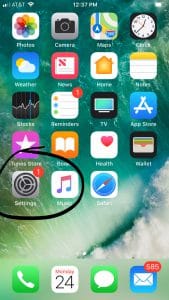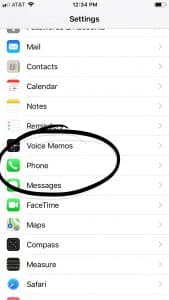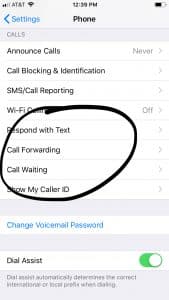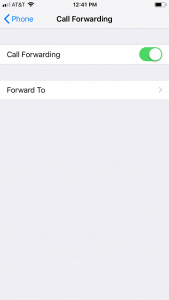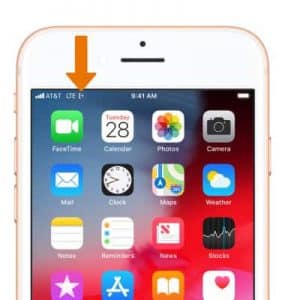Enabling and Disabling Call Forwarding
On Verizon- From the cell phone you are forwarding from
To turn on call forwarding from your phone:
1. Open the phone app
2. Dial *72 and then the number you want to forward calls to. IE. *72-555-555-5555
3. Press Call/Dial and wait for confirmation. You should hear a confirmation tone/message that confirms the change
4. End the call, your calls are now being forwarded.
To turn off call forwarding from your phone:
- Open the phone app
- Dial *73 and press call/dial. You should hear a confirmation tone/message.
- End your call. Your calls are no longer being forwarded.
If you do not have access to the phone you'd like to forward from, call us and we can set or remove call forwarding from your line for you.
On AT&T- From the cell phone you are forwarding from
To turn on call forwarding from your iPhone:
- Click Settings
- Click phone
- Click Call Forwarding
- Select the Call Forwarding switch/toggle so that it is in the on or green position (You must be currently in the cellular network range (you must have signal) for this to work)
- Select Forward To and then type in the number you'd like calls to be forwarded to.
- Once the number is entered, select "Call Forwarding in the upper left to go back to the previous screen.
- Your calls are now being forwarded
- You will notice a phone with an arrow pointing away from it on your status bar on the home screen when calls are being forwarded.
To turn off call forwarding from your iPhone:
- Click Settings
- Click phone
- Click Call Forwarding
- Click the Call Forwarding switch so that it is in the off or gray position
- Your calls will no longer be forwarded after about 1 minute
To turn on call forwarding from your Samsung Galaxy (S8)
- Click the Phone Application
- Click on Menu, then Click on Settings
- Click on More settings
- Click on Call forwarding
- Click on "Always Forward" (or another option if more applicable to your situation)
- Enter in the number you'd like to forward to and then click "Turn On"
- Your calls are now being forwarded to the selected number.
- While call forwarding is on, you will see an icon of a phone with an arrow pointing away from it on the status bar of your home screen.
To turn off call forwarding from your Samsung Galaxy (S8)
- Click the Phone Application
- Click on Menu, then Click on Settings
- Click on More settings
- Click on Call forwarding
- Click on "Always Forward"
- Select Turn Off
- Your calls are no longer being forwarded
If you do not have access to the phone you'd like to forward from, call us and we can set or remove call forwarding from your line for you.
On Sprint- From the Phone you're forwarding from
To turn on call forwarding
- Open the phone application
- Type in *72 and the number you'd like to forward calls to. Then press dial.
- Wait for the prompts that indicate your calls are now being forwarded
To turn off call forwarding
- Open the phone application
- Dial *720
- There will be a prompt/confirmation indicating call forwarding has been removed
- Your calls are no longer being forwarded
If you do not have access to the phone you'd like to forward from, call us and we can set or remove call forwarding from your line for you.