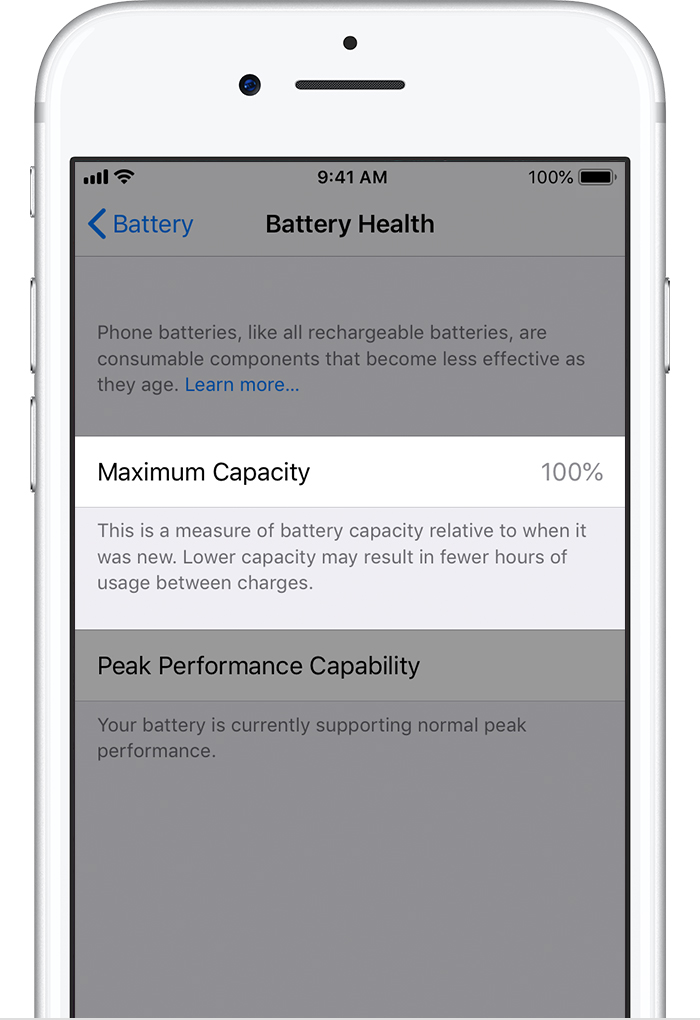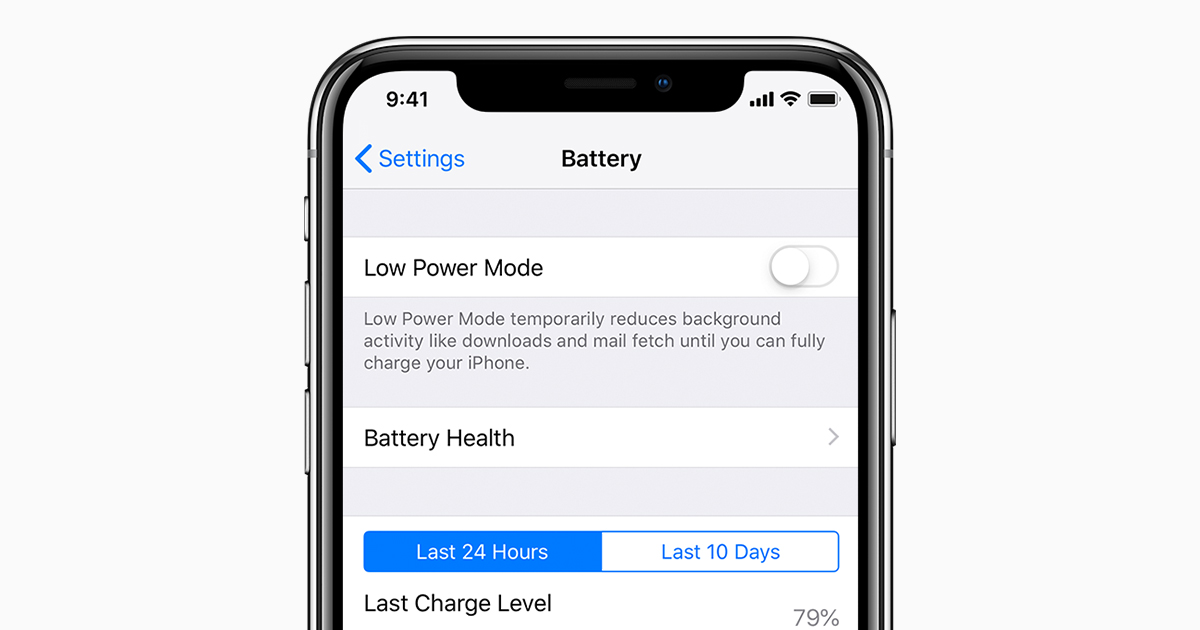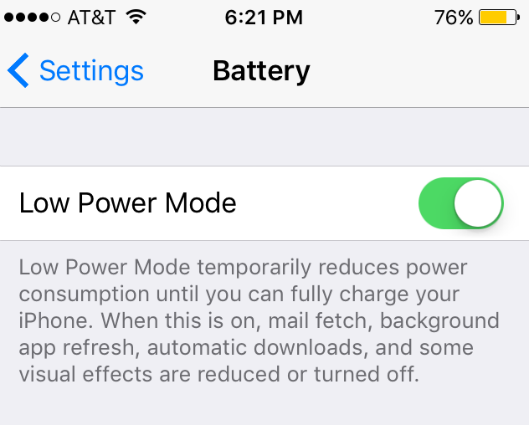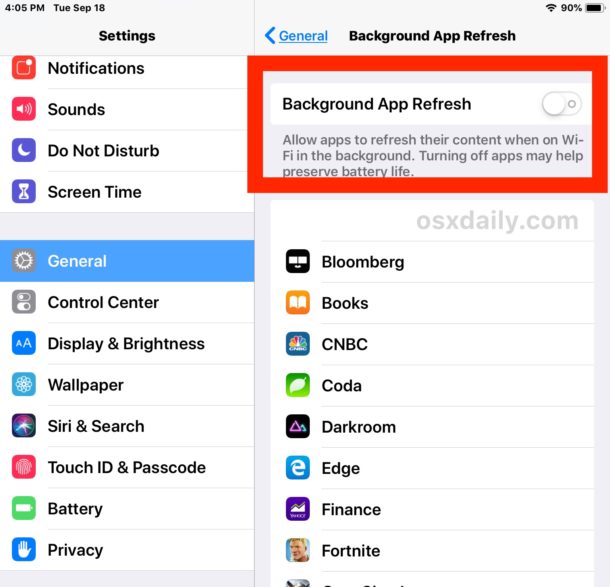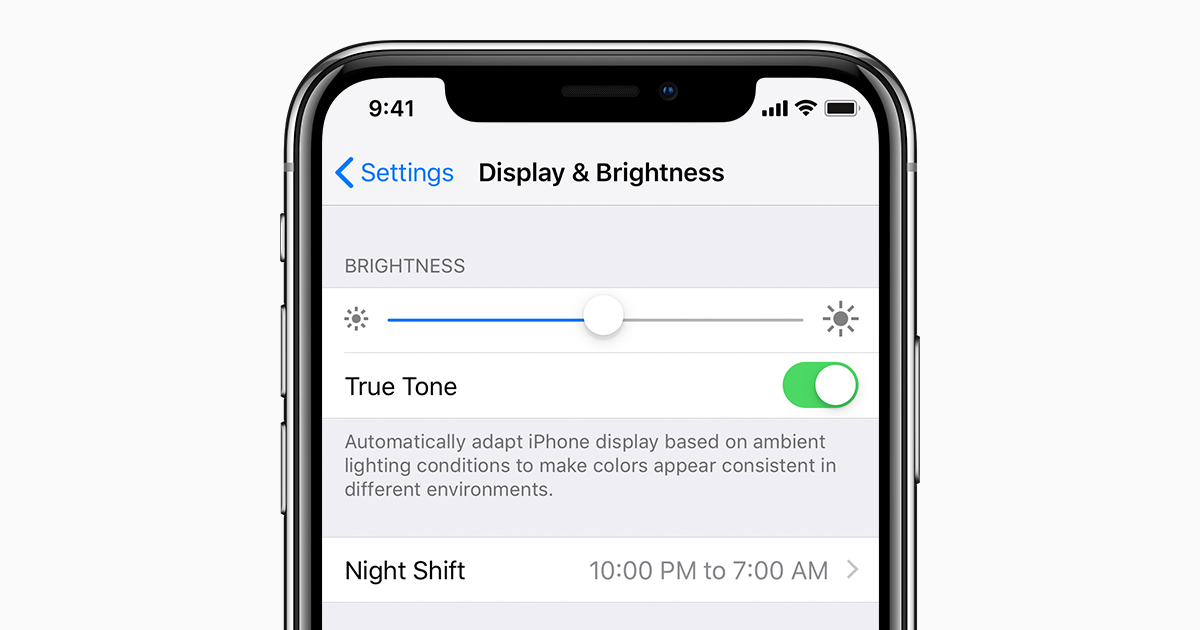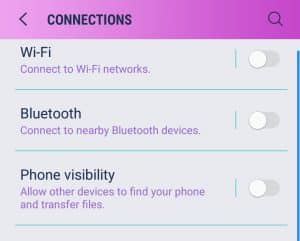Battery Troubleshoot Guide
iPhone/iPad Battery Troubleshoot
Determine Battery Health:
Let’s start by checking the current health of your battery. If a battery is old or defective, its capacity might be reduced, which will prevent your phone from holding as much charge as it once did.
Check Battery Maximum Capacity and Performance
- Go to Settings > Battery > Battery Health
- Check the Maximum Capacity percentage and Peak Performance Capability
The Maximum Capacity percentage shows the current maximum capacity of the battery compared to when it was new. If this percentage is low, it might be a sign that the battery is defective or might need replacing.
The Peak Performance Capability section will display additional information about the performance of your battery. This is also a useful tool for determining if your battery needs replacing.
Tips to Extend Battery Life:
These tips can be used to extend the battery life of your iOS device by reducing overall power usage.
Check Battery Usage by Applications
- Go to Settings > Battery
- Tap on Last 10 Days
- Scroll down to view Battery Usage By App
This list shows the applications that have been using your battery. Look through this list to see if any applications seem to be using more battery than expected. Next, we will try to close some of these applications so that they are not using your battery while running in the background.
Closing Applications Running in the Background
- Double tap the Home button on your device
- If you have an iPhone X or later or an iPad with iOS 12, go to the Home Screen, swipe up from the bottom of the screen and pause for a moment in the middle of your screen
- Your recently used applications will be Swipe up on the application preview to close the application
Regularly closing applications will preserve your battery by preventing them from running in the background.
Enable Low Power Mode
- Go to Settings > Battery
- Enable Lower Power Mode
Low Power Mode will preserve your battery life by automatically reducing the brightness of your screen and optimizing device performance.
Disclaimer: When enabled, Low Power Mode will prevent applications from running in the background. This might cause the Mail application to not receive emails until the application is opened.
Disable Background App Refresh
- Go to Settings > General > Background App Refresh
- Disable Background App Refresh
By disabling Background App Refresh, this prevents applications from updating while not being used.
Disclaimer: If you require a certain application to update while not currently being used, you can enable Background App Refresh and disable individual apps.
Turn Down Screen Brightness
- Go to Settings > Display & Brightness
- Slide Brightness to the left to turn it down
Powering the screen of the phone takes a considerable portion of the battery. This can be reduced by keep the screen brightness down when possible.
Log Out of Personal Apple ID
If the Apple ID account that is used on your device is the same as the one used on your personal (non-work) device, the devices will constantly try to synchronize information and may cause a drain on battery.
You can check which Apple ID you are logged into on your device by going to Settings and tapping your name at the top of the screen. If this email belongs to your personal Apple ID, we would advise to log out of this account by tapping Sign Out.
We recommend logging into an Apple ID with your work email address.
Android Battery Troubleshoot
Tips to Extend Battery Life:
These tips can be used to extend the battery life of your Android device by reducing overall power usage.
Reduce Screen Brightness and Sleep Time
- Go to Settings > Display > Advanced > Screen Timeout > Select a short time (30 seconds)
This will reduce your battery usage by turning off your screen quickly, once you are not using it.
Powering the screen of the phone takes a considerable portion of the battery. This can be reduced by keep the screen brightness down when possible.
- Swipe down from the top of your screen with two fingers
- Move the screen brightness slider to the left
Turn On Power Saving Mode
- Go to Settings > Device Management > Battery > Select a Power Saving Mode (Mid or Max)
- You can also tap the Save Power button to put unused applications to sleep to prevent them from draining your
Disclaimer: By turning on Max Power Saving Mode, certain applications might not be allowed to run in the background, preventing them from functioning correctly.
Close Background Applications
- Tap the Recent Applications Button for your model phone
- Samsung Devices
- Google Devices
- LG Devices
- Swipe the application preview to the left or this will close the application.
By closing applications that remain open in the background, your phone will use less processing power, which will then lead to saving battery power.
Turn off Bluetooth and Mobile Hotspot
- Go to Settings > Connections > Disable Bluetooth
- Next, tap Mobile Hotspot > Disable Mobile Hotspot
Bluetooth and Mobile Hotspot will drain your battery very quickly as your phone constantly tries to search and try to connect to other nearby devices. Limit the usage of these features to save battery power.